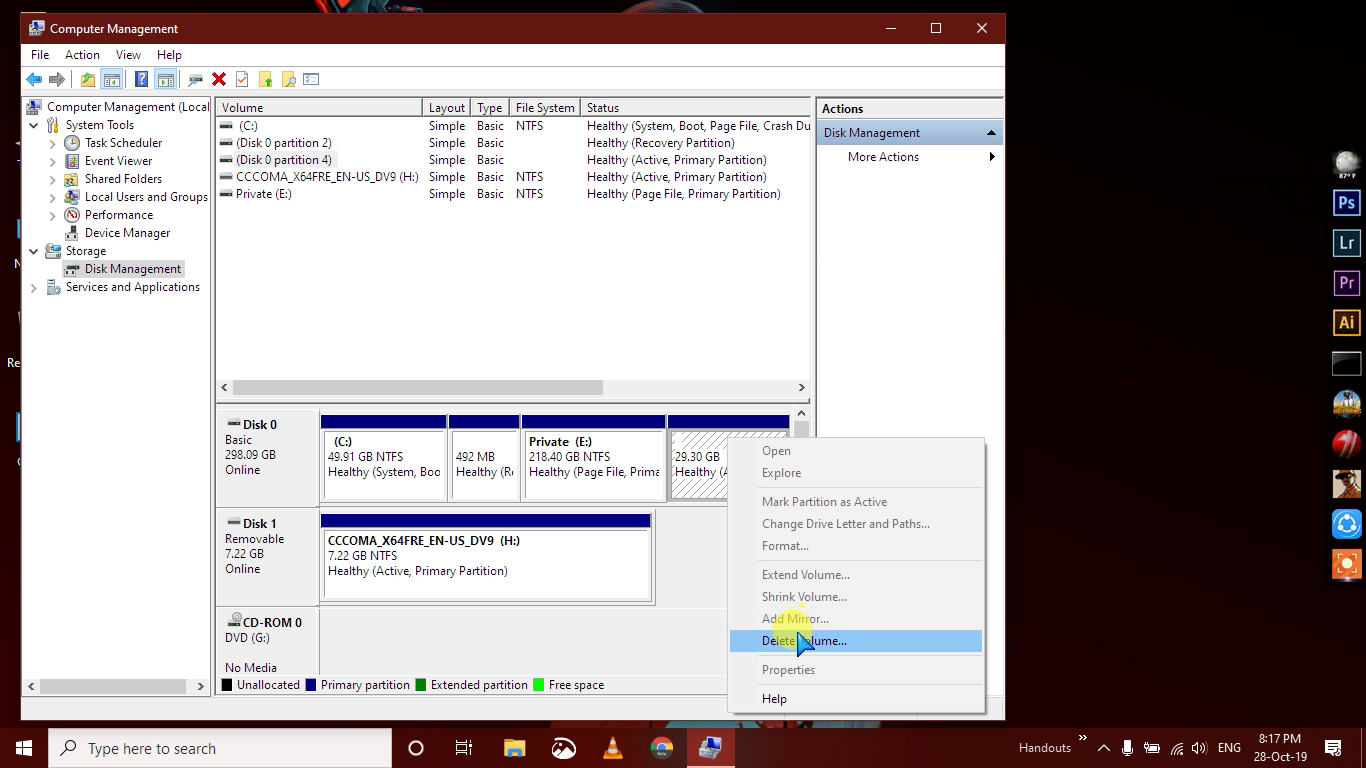Before Starting Make a Bootable USB of Windows 10 With Rufus(Download).
Part 1: Remove Deepin Linux.
We Need To Remove Deepin Linux From Drive where we installed it.Here's the method.
Step 1:
Log in to Windows. Press Windows+R and run diskmgmt.msc command in it. It will open the Windows disk management tool.
Or can go from Manage→Storage→Disk Management.
Step 2:
Recognize the Linux partition by its size. Linux partition doesn’t have a file system and drive number like Windows partitions such as C, D, E etc and are usually in NTFS or FAT file system.
You can see that i have also with 29.30GB Size.
Step 3:
Select the Linux partition(s), right click on it and opt for Delete Volume option And Then Delete Partition.
Select the Linux partition(s), right click on it and opt for Delete Volume option And Then Delete Partition.
It will throw you a warning, just select Yes here.


Step 4:
The deleted partition(s) will be available as a free space. You can either extend the existing volume or create a new Windows partition. But i'm going to Extend Partition E.
The deleted partition(s) will be available as a free space. You can either extend the existing volume or create a new Windows partition. But i'm going to Extend Partition E.
Part 2: Fixing Windows boot loader
Once you have deleted the Linux partition, it’s time to fix the Windows boot loader.
Step 1:
Put the Windows installation disk or Bootable USB and restart your computer. Press F9, F10 or F12 at the boot time to go into BIOS/UEFI Boot Menu and choose to Boot from removable disk.
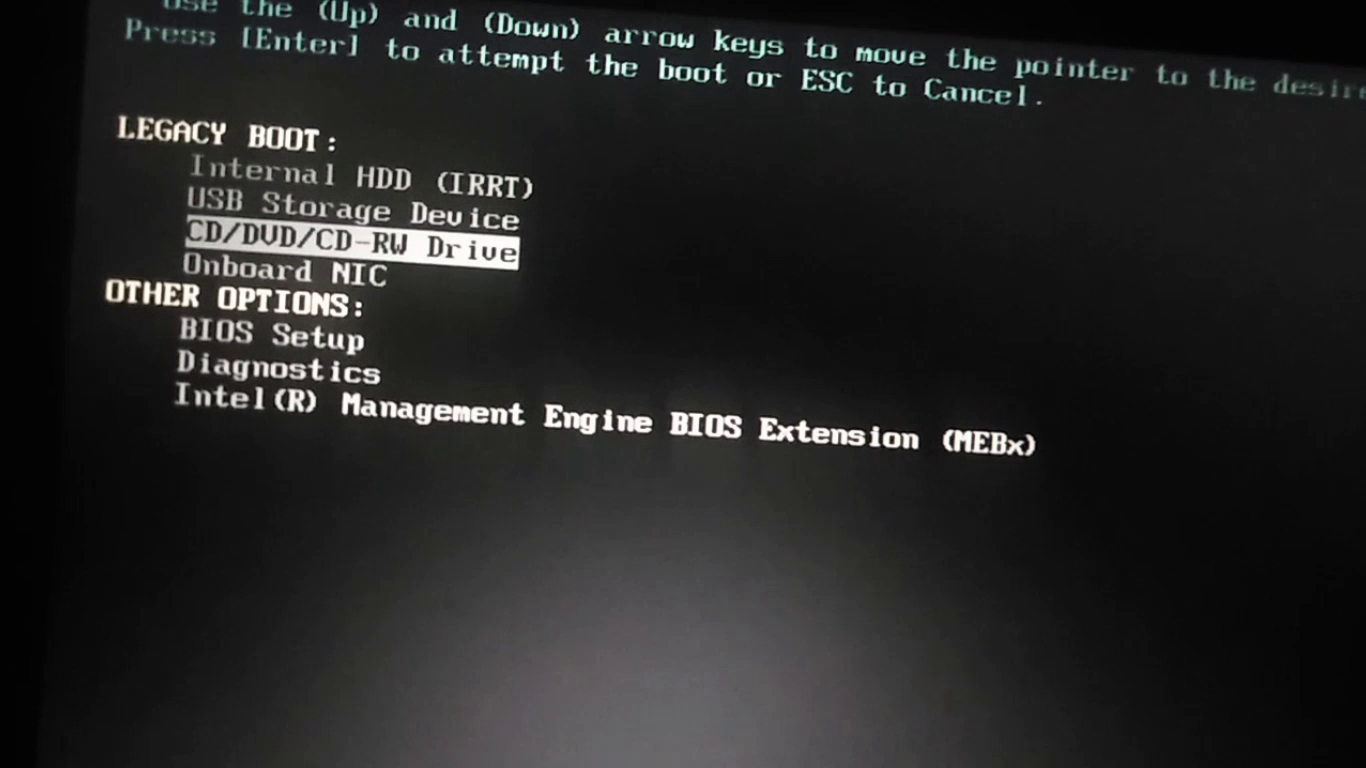
Step 2:
Click Next.
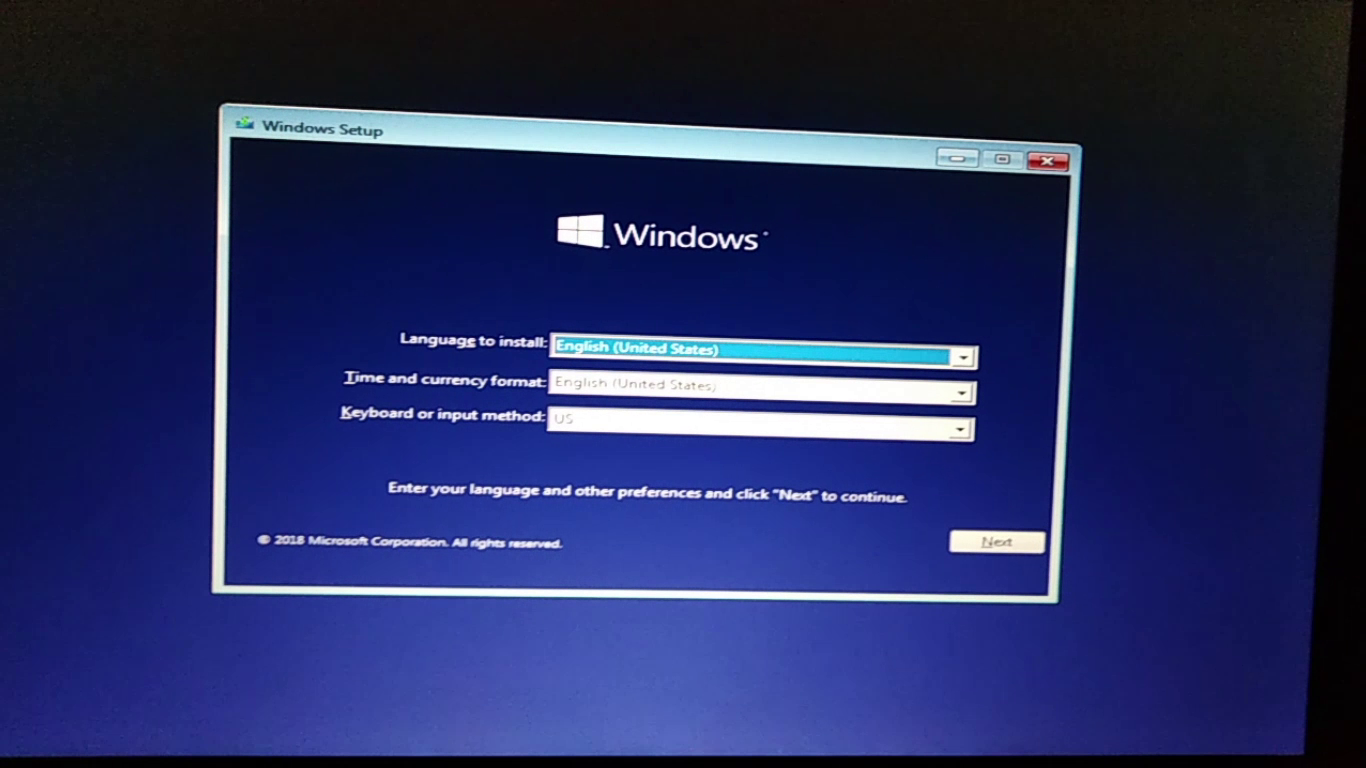
Step 3:
Step 4:
Select Troubleshoot option.
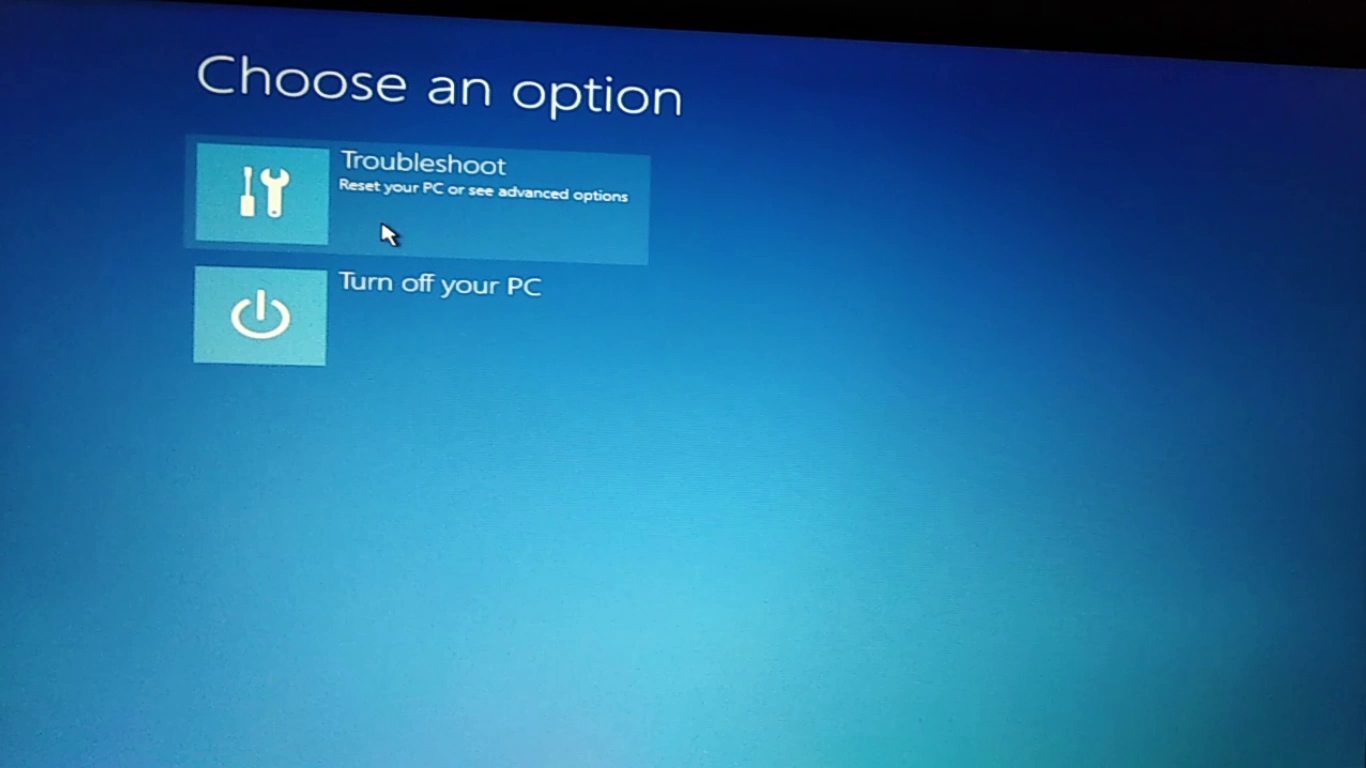
Step 5:
Look for command prompt option in here:
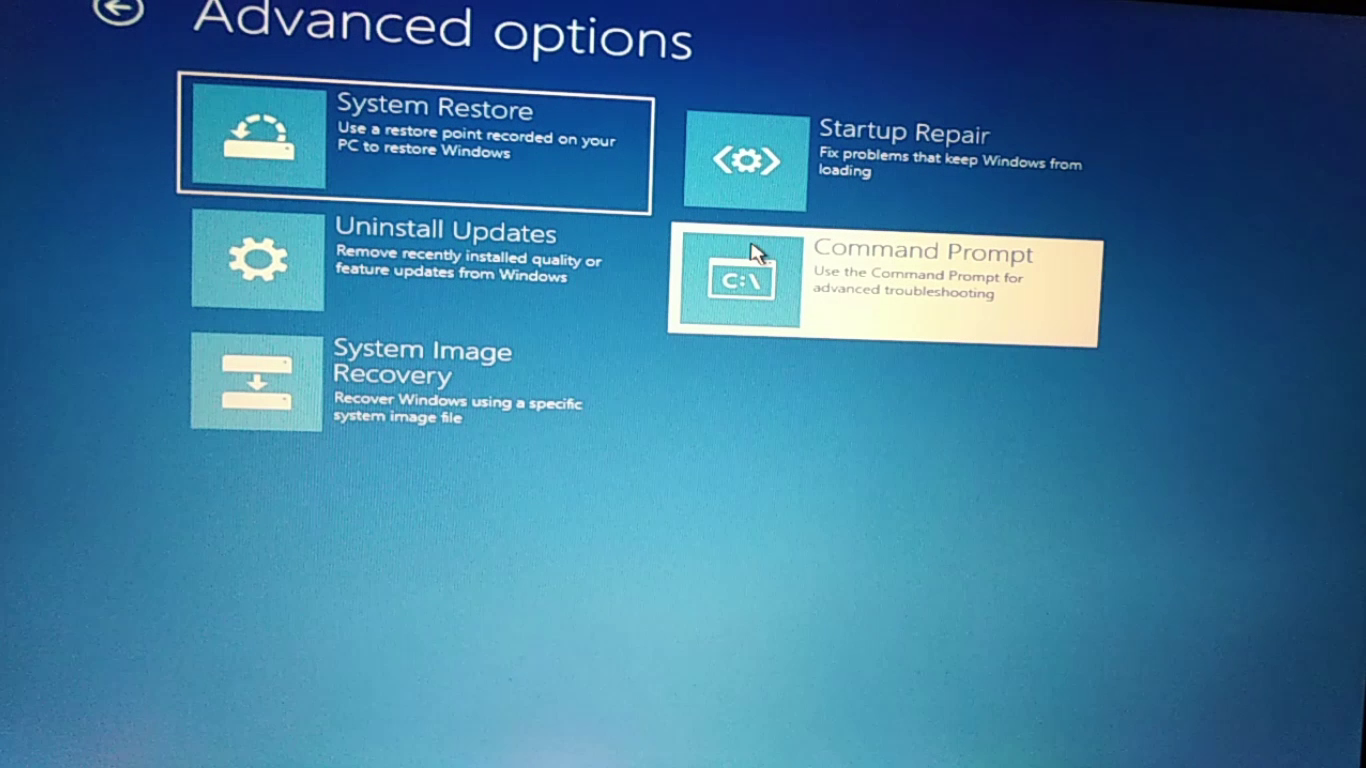
Step 6:
In the command line, type following commands one by one to fix the Windows boot loader:
Select Troubleshoot option.
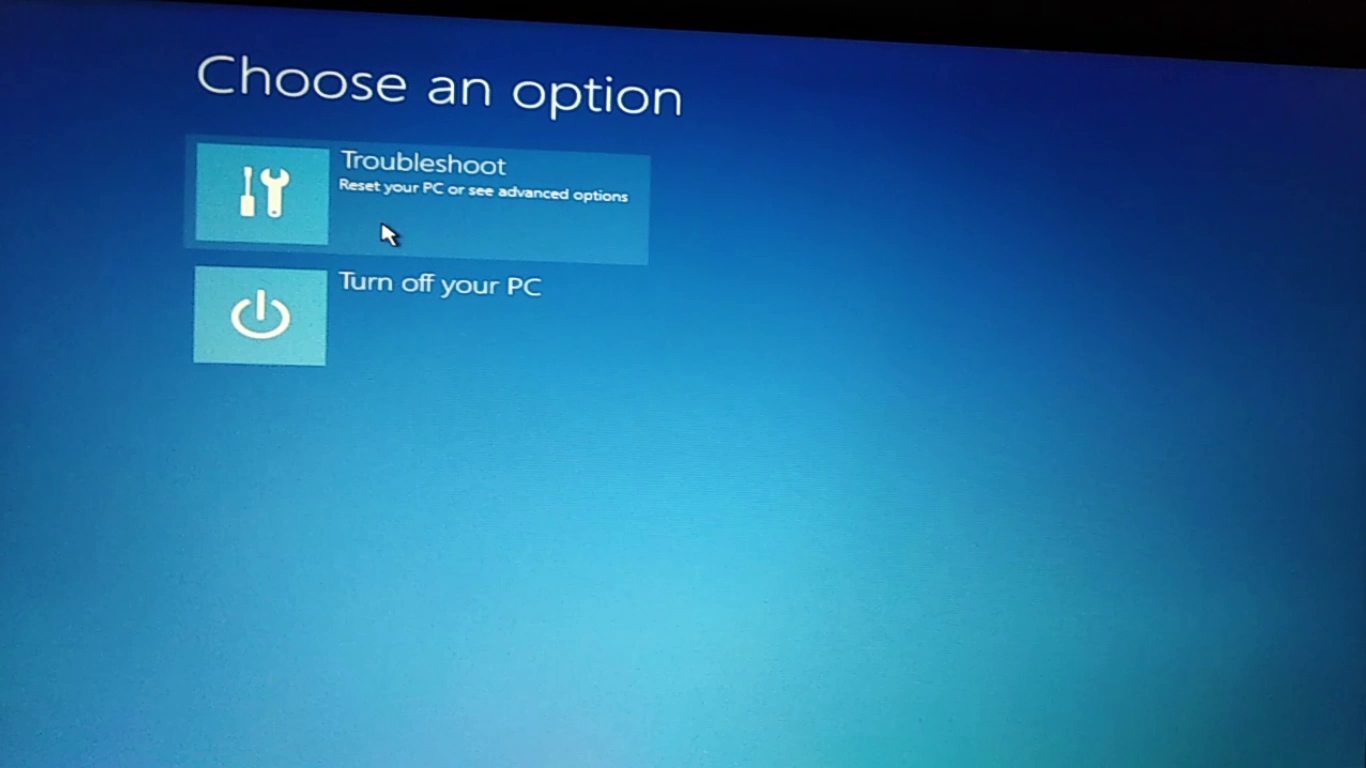
Step 5:
Look for command prompt option in here:
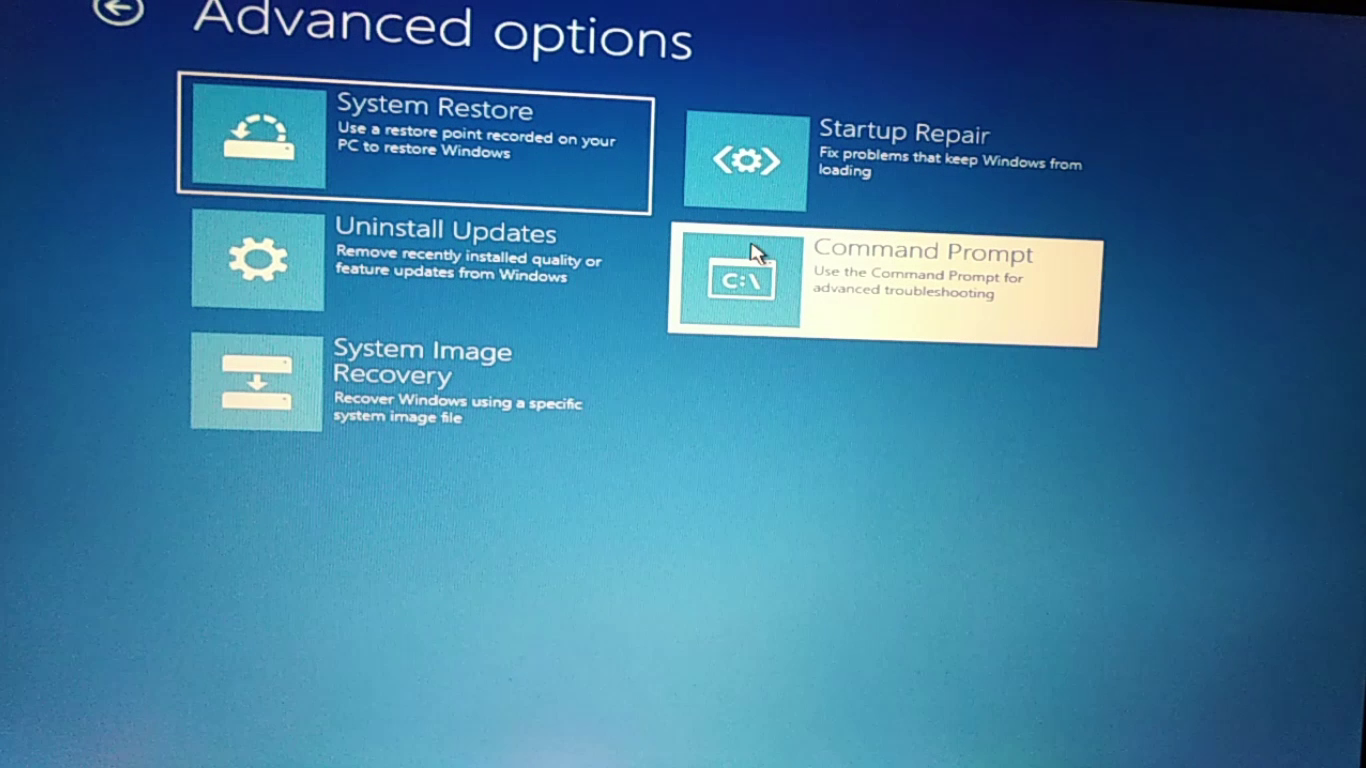
Step 6:
In the command line, type following commands one by one to fix the Windows boot loader:
bootrec/fixmbrbootrec/fixboot
bootrec/scanos
bootrec/rebuildbcd
Step 7:
Once it’s done, restart your computer and this time boot normally from hard disk. You should be able to boot in to Windows. In case you still see Grub rescue error, try the steps below.
Step 8: If trick in step 6 did not work
If the command in step 6 did not work, try the automatic repair option in advanced troubleshoot option.


I hope this guide helped you to safely remove Ubuntu from Windows 10 dual boot. Feel free to ask any questions or put up a suggestion.
For More Info Check Video Guide