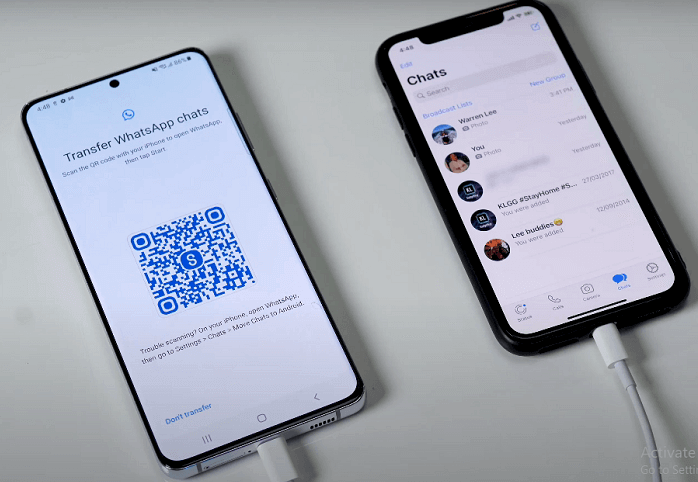If you are switching to a new phone and want to transfer your WhatsApp data, there are a few steps you can take to ensure that all of your messages, photos, and other data are transferred over to your new device. Here's how to do it:
Back up your WhatsApp data on your old phone:
Open WhatsApp on your old phone and go to the "Settings" menu. Select "Chats" and then tap on "Chat Backup." From here, you can choose to back up your data either to your phone's internal storage or to Google Drive.
Install WhatsApp on your new phone:
Download the WhatsApp app from the App Store or Google Play Store and install it on your new phone.
Restore your WhatsApp data on your new phone:
When you open WhatsApp on your new phone for the first time, it will prompt you to restore your data from a previous backup. Follow the prompts to restore your data from the backup you made on your old phone.
Check that all of your data has been transferred:
After your data has been restored, you should be able to see all of your messages, photos, and other data in WhatsApp on your new phone. If you are missing any data, you may need to repeat the backup and restore process to ensure that everything is transferred over.
By following these steps, you should be able to easily transfer all of your WhatsApp data to your new phone. Just make sure to back up your data on your old phone before switching to your new device, and then restore it on your new phone to ensure that everything is transferred over.