Use diskpart
- Make a Bootable USB of Windows 10 or a DVD by using any USB Creation Tool Like Rufus.
- Reboot your Device (PC/Laptop) and you need to go in “Advanced options”.
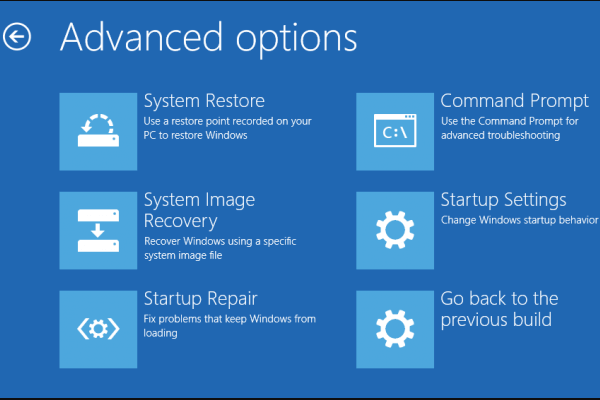
- In the window "Advanced options” shows after the device boots from the USB or DVD, you will need to left click on “Troubleshoot”.
- After left clicking on “Troubleshoot”, select “Advanced Options” and then select “Command Prompt”.
- In the command prompt window type “diskpart” Hit “Enter” .
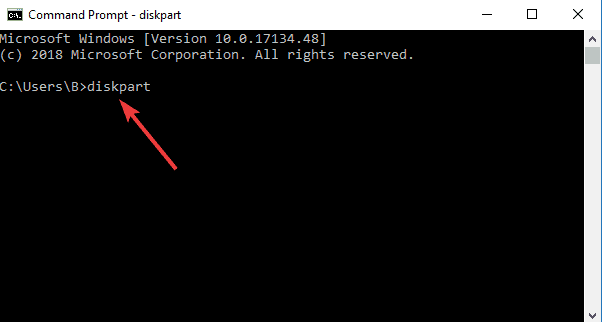
- Type the “sel disk 0” command and hit “Enter” .
- In the command prompt type “list vol” and hit “Enter” .
- The EFI partition you have there should be a “FAT32” partition.
- For example that the “EFI” partition is Volume 2.
- Now type in the command prompt sel vol 2” and “Enter”.
- Now type in the command prompt “assign letter=a”
- After you hit “Enter” , you will get a message saying
- Type “exit” and hit Enter in the command prompt.
- Now you will still have the command prompt window in front of you but you will be take out of the “DISKPART>” feature.
- Now type in the command prompt window “cd /d a:EFIMicrosoftBoot” and again “Enter”.
- Now Type “bootrec /fixboot” and again Enter.
- Now type in the command prompt “ren BCD BCD.old” and hit “Enter” from keyboard.
- Type in the command prompt “bcdboot c:Windows /l en-us /s a: /f ALL” and once again “Enter”.
- Now Remove Your Bootable USB or DVD and try a reboot of the system(PC/Laptop).
