If you want to chat with your Friends or Family by calling, Playing online games, or laying down some tunes, you need a microphone in your computer. But what if you don’t have mic in your PC? If you have't a microphone for your computer, chances that you have a smartphone.
Here’s the solution trick for your problem: you can use your smartphone's mic as a PC microphone and it’s very easy to set up.
I show you different ways to use your phone's microphone as a PC microphone. Use Your Phone as Microphone Using WO Mic.
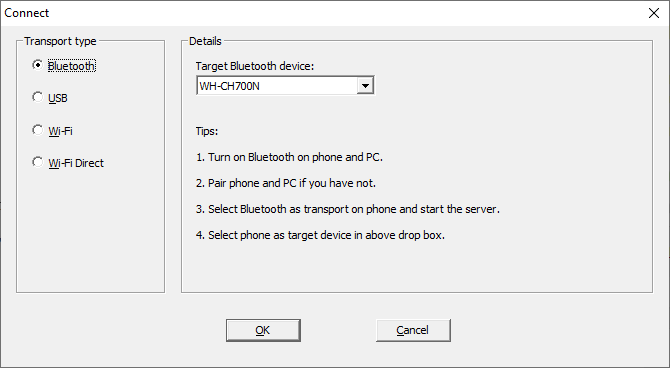
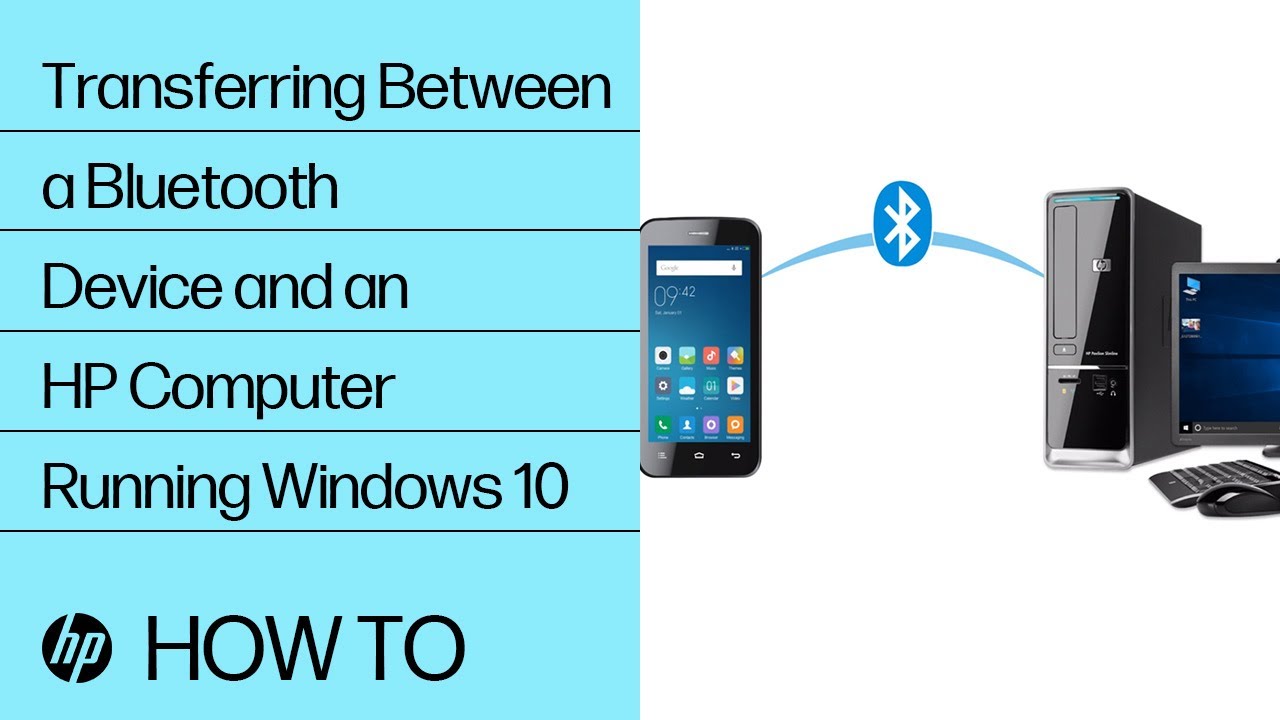
First, enable Bluetooth on your computer. Press Windows key + I to open Settings and go to Devices > Bluetooth & other devices. Slide Bluetooth to On. Your computer will now be discover-able to other devices.
Next, enable Bluetooth on your Smartphone. The exact location of this option is in Settings. Pair your phone to your computer. A notification will pop up on your computer to confirm the Pairing connection.
Open the Windows WO Mic program, select Bluetooth as your Transport type and select your phone from the Target Bluetooth device in drop-down list and Click OK.
Now Open the WO Mic app in your smartphone , tap the settings, tap Transport, and select Bluetooth. Go back to home screen and tap the play icon to begin transmitting your voice.



In this method you need to turn your phone into a Wi-Fi hotspot and use your network data.
if your computer doesn’t have its own internet connection, and the other methods above aren’t suitable.
First of all, create a mobile hotspot from your phone. The way to do this will depends on your phone, but check this in Settings and you can find it in Tethering category.
Next, you need to Connect your computer to this hotspot.
Press Windows key + I to open Settings, go to Network & Internet > WiFi and select the hotspot. On the phone WO mic app, Open the settings, tap Transport, and select Wi-Fi Direct. Go back to home screen and tap the play icon.
On the Windows WO Mic program, select Wi-Fi Direct as your Transport type. Leave the Soft AP IP address field at its default of 192.168.43.1. And then Click OK.
Here’s the solution trick for your problem: you can use your smartphone's mic as a PC microphone and it’s very easy to set up.
I show you different ways to use your phone's microphone as a PC microphone. Use Your Phone as Microphone Using WO Mic.
Use Your Phone as Microphone Using WO Mic
One of the best ways to solve this problem is WO Mic. With this program, you can use USB, Bluetooth, or Wi-Fi to connect your smartphone’s microphone to your computer.
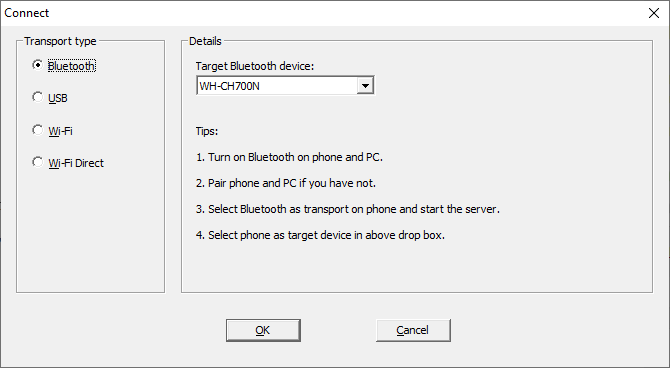
- It’s Totally free to use, and works well with any application just like a standard microphone.
- Open the WO Mic website and download the PC client and PC driver.
- Install them both. Then install Android or iOS app.
- Launch the PC program.
- Go to Connection > Connect… and choose a Transport type.
- We’ll detail the steps for all the different options below.
1. Connect via Bluetooth
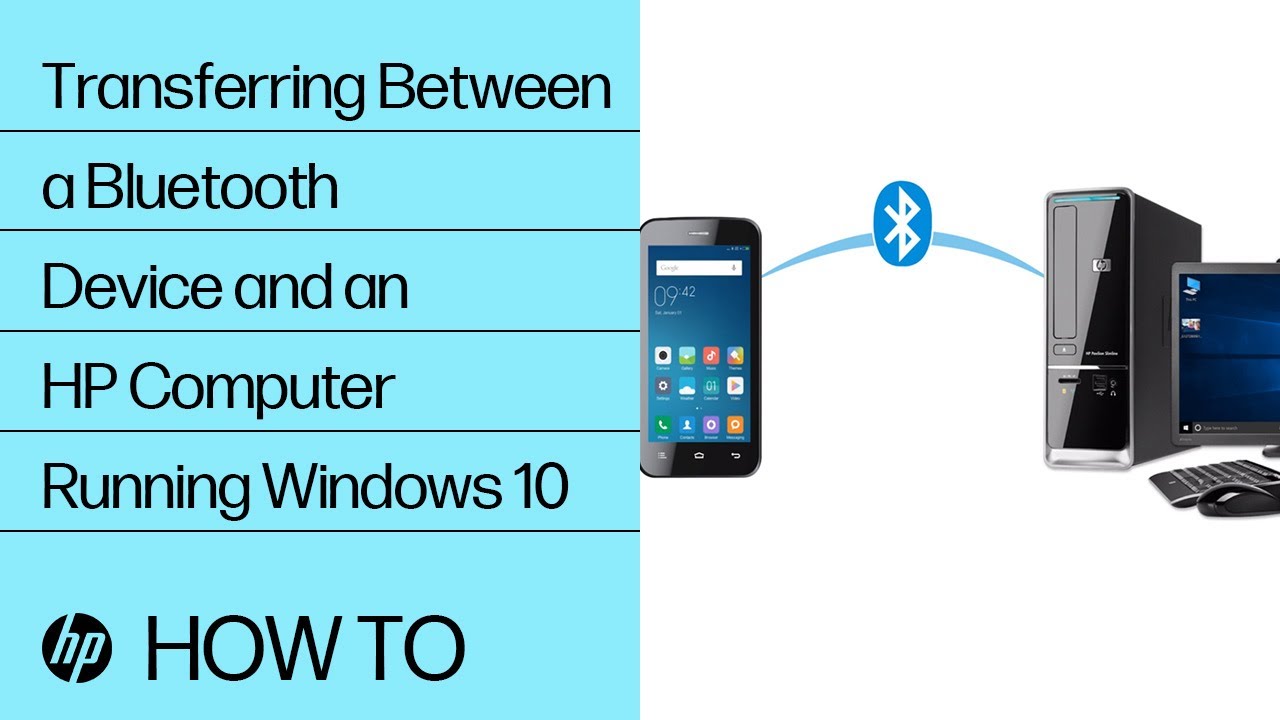
First, enable Bluetooth on your computer. Press Windows key + I to open Settings and go to Devices > Bluetooth & other devices. Slide Bluetooth to On. Your computer will now be discover-able to other devices.
Next, enable Bluetooth on your Smartphone. The exact location of this option is in Settings. Pair your phone to your computer. A notification will pop up on your computer to confirm the Pairing connection.
Open the Windows WO Mic program, select Bluetooth as your Transport type and select your phone from the Target Bluetooth device in drop-down list and Click OK.
Now Open the WO Mic app in your smartphone , tap the settings, tap Transport, and select Bluetooth. Go back to home screen and tap the play icon to begin transmitting your voice.
2. Connect via USB

This method will work only for Android. Connect your phone to your computer using a USB cable. Your phone will also get charged in same time. Windows may prompt you to install a driver, so follow that process.
Now, enable USB debugging in the Developer options in setting of your phone. Your phone should then be recognized by Windows as a device.
On the Windows WO Mic program, select USB as your Transport type and then Click OK.
On the phone WO Mic app, Open the settings, tap Transport, and select USB. Go back to home screen and tap the play icon to activate your phone’s microphone.
Now, enable USB debugging in the Developer options in setting of your phone. Your phone should then be recognized by Windows as a device.
On the Windows WO Mic program, select USB as your Transport type and then Click OK.
On the phone WO Mic app, Open the settings, tap Transport, and select USB. Go back to home screen and tap the play icon to activate your phone’s microphone.
3. Connect via Wi-Fi

In method make sure both your phone and computer are connected on the same Wi-Fi network.
To Open Wi-Fi network on Windows, press Windows key + I to open Settings and to go Network & Internet > WiFi.
On the phone WO Mic app, Open the settings, tap Transport, and select Wi-Fi. Go back to home screen and tap the play icon. A gray banner message should appear at the top with a number at the end. This is the IP address.
On the Windows WO Mic program, select Wi-Fi as your Transport type and then Click OK.
In the Server IP address field, input the IP address from the app. Click OK to begin using the microphone.
4. Connect via Wi-Fi Direct

In this method you need to turn your phone into a Wi-Fi hotspot and use your network data.
if your computer doesn’t have its own internet connection, and the other methods above aren’t suitable.
First of all, create a mobile hotspot from your phone. The way to do this will depends on your phone, but check this in Settings and you can find it in Tethering category.
Next, you need to Connect your computer to this hotspot.
Press Windows key + I to open Settings, go to Network & Internet > WiFi and select the hotspot. On the phone WO mic app, Open the settings, tap Transport, and select Wi-Fi Direct. Go back to home screen and tap the play icon.
On the Windows WO Mic program, select Wi-Fi Direct as your Transport type. Leave the Soft AP IP address field at its default of 192.168.43.1. And then Click OK.

