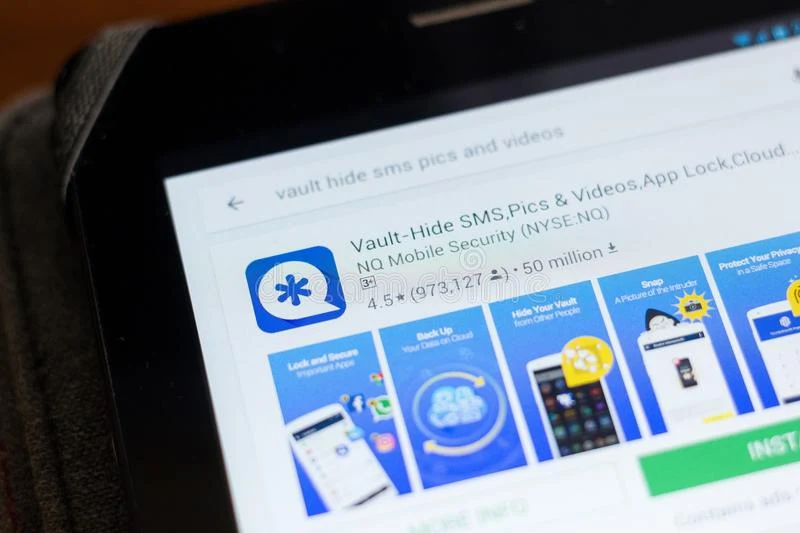NQ Vault is a very secure and popular android app which is used to hide your important files on your phone.However there is a major flaw that NQ vault uses Xor cipher encryption system. I just used to write this program.
Working
NQ Vault uses Xor cipher to encrypt your files. And it's very easy to crack. NQ Vault just picks up your file then perform xor operation on it's first 128 bytes with a single byte key.
Then it renames your file and changes it's extension to .bin and moves your encrypted file to /SystemAndroid/data/ folder on your phone.
Requirements
I've written this program on my android phone so this program is suitable and meant to be run on android phones. If you're on PC then i'll write it very soon. The procedure is same on both.
Also you should have some programming knowledge. (Just for editing files.)
Stuff you will need
1. C Compiler (I used C4droid V7.00) Download
2. Hex editor (I used Macro Hex Edit app, available on Playstore.) Download
3. Bitwise Calculator (available online and android also available.) Open
4. Vault.c Download
5. All Files Signature Open
Procedure
1. Create an empty folder.
2. Copy Vault.c and your encrypted files there.
3. Vault Encrypted files will available on your phone in folder /SystemAndroid/Data/
there will be some folder like "MTUwOTQ0Mg==" or whatever. Look inside there will be folders like .image or .video, go inside you will see your encrypted files with .bin extension.
4. Copy these files to your newly created folder.
5. Open encrypted file with hex editor.
Note the first bytes for magic numbers(first few starting bytes).
//If you're trying to decrypt .jpg file. Then you should know it starts with bytes FF D8 FF.//
6. For other files check file signature from site.(Link mentioned above)
7. Calculate the xor_byte through Bitwise Calculator.(Link mentioned above)
It's just open your encrypted file note first bytes like 9F B8 9F in my case. Google xor calculator, there xor your file's first bytes with FF D8 FF. (For .jpg files only. Every file has its own magic number. Google yourself.)
8. You may notice the result will be 60 60 60. So 60 is my xor_byte for decrypting "Sample.bin" file. Note your xor_byte which will be different.
9. Edit and run the code.
10. Open the file Vault.c in C4droid or any other compiler.
11. Edit the fields xor_byte, file_input and file_output according to your needs and run the code.
Procedure(short version)
1. Create a empty folder. Copy Vault.c and your encrypted files there.2. Calculate the xor_byte for the encrypted file.
3. Edit the fields the xor_byte, file_input and file_output inside Vault.c file. Then run the program.
4. And always have a backup before doing anything.